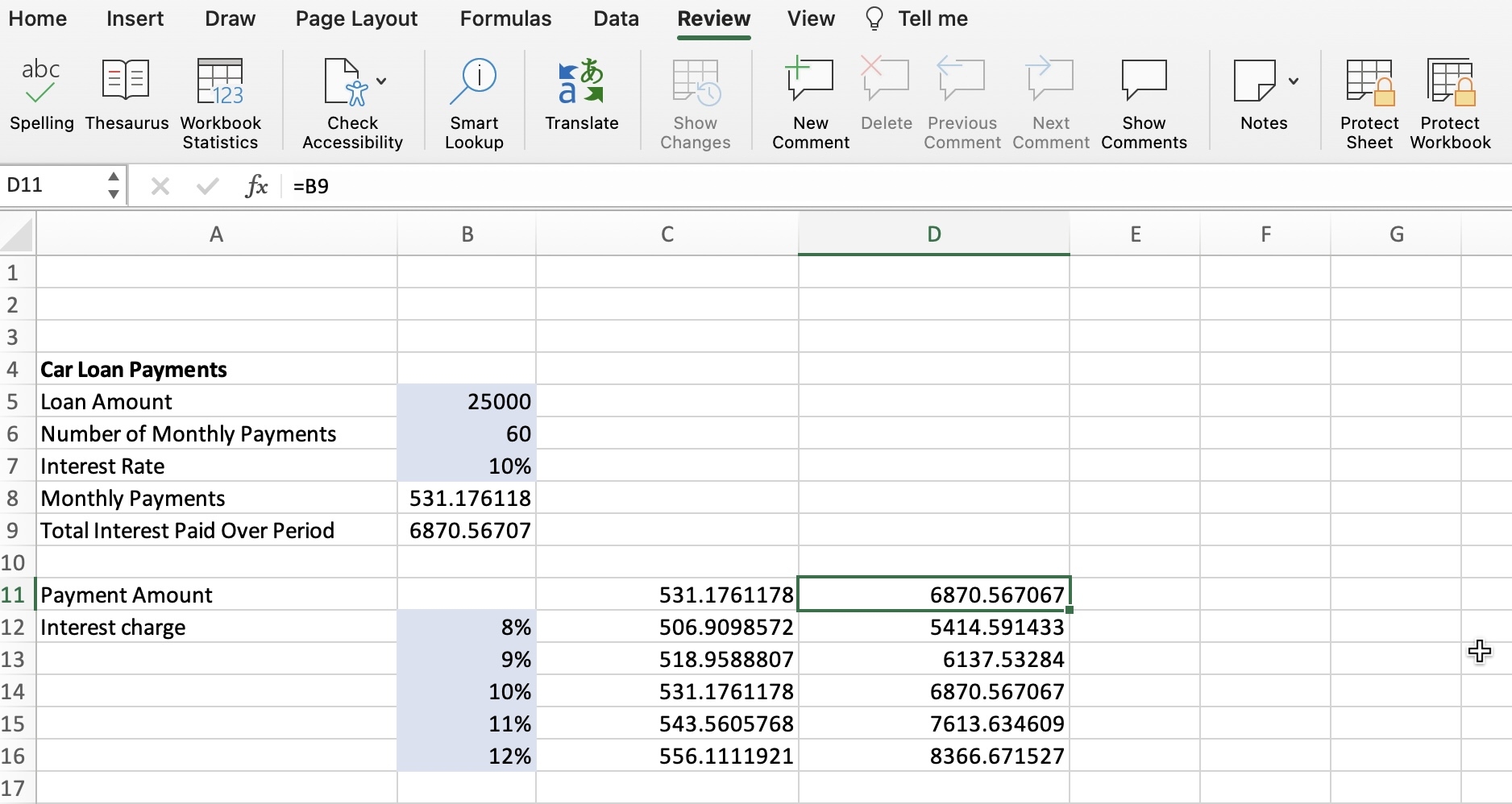Excel is a powerful tool for organizing and analyzing data, but it’s important to keep sensitive information secure. One way to protect your data is by password protecting an Excel worksheet. This feature allows you to control who can access or modify the data on the worksheet, adding an extra layer of security to your file.
Setting a password for an Excel worksheet is a simple process that can be done in just a few steps. By following these instructions, you can ensure that your data remains safe from unauthorized access.
Steps to Password Protect an Excel Worksheet:
1. Open the Excel worksheet that you want to password protect. Go to the ‘Review’ tab on the Excel toolbar and click on ‘Protect Sheet’.
2. A dialog box will appear, prompting you to enter a password. Choose a strong password that is easy for you to remember but difficult for others to guess. Confirm the password by typing it again in the ‘Confirm password’ field.
3. You can also choose which actions users are allowed to perform on the protected worksheet, such as selecting locked cells, formatting cells, or inserting/deleting rows. Select the options that best suit your needs.
4. Click ‘OK’ to apply the password protection to the worksheet. You will be prompted to enter the password every time you try to make changes to the protected worksheet.
5. To remove the password protection from the worksheet, simply go back to the ‘Review’ tab, click on ‘Protect Sheet’, and enter the password. Then, uncheck the ‘Protect worksheet and contents of locked cells’ option and click ‘OK’.
By following these steps, you can easily password protect an Excel worksheet and keep your data safe from unauthorized access. Remember to choose a strong password and to keep it secure to ensure the protection of your sensitive information.
In conclusion, password protecting an Excel worksheet is a simple yet effective way to secure your data. By following the steps outlined above, you can control who has access to your information and prevent unauthorized changes to your worksheet. Take advantage of this feature to protect your sensitive data and ensure the privacy and security of your files.