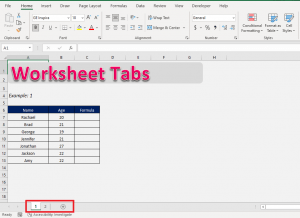Excel is a powerful tool for organizing and analyzing data, but sometimes worksheets can get hidden, making it difficult to access important information. Fortunately, there is a simple way to unhide all worksheets in Excel with just a few clicks.
In this article, we will walk you through the steps to unhide all worksheets in Excel, so you can easily view and work with your data.
Excel Unhide All Worksheets
When worksheets are hidden in Excel, it can be frustrating to try and locate them. To unhide all worksheets at once, follow these simple steps:
1. Open your Excel workbook and right-click on any of the sheet tabs at the bottom of the screen.
2. In the menu that appears, select “Unhide…”
3. A new window will pop up showing a list of all hidden worksheets. Press and hold the “Ctrl” key on your keyboard, then click on each worksheet you want to unhide. This will select multiple worksheets at once.
4. Click “OK” to unhide the selected worksheets.
5. All of the selected worksheets will now be visible in your Excel workbook, making it easy to access and work with your data.
By following these steps, you can quickly unhide all worksheets in Excel and regain access to important information. This simple trick can save you time and frustration when working with multiple worksheets in Excel.
So the next time you find yourself struggling to locate hidden worksheets in Excel, remember these easy steps to unhide all worksheets with just a few clicks.